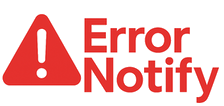Xiaomi Corporation, founded in 2010, is a Chinese maker of appliances, electronics, and software, and is the world’s second-largest smartphone producer after Samsung. In 2016, Xiaomi launched the Mi Robot Vacuum.
This compact device offers strong suction, dry and wet cleaning, and can reach under furniture, bringing convenience and a modern touch to daily life.
When Xiaomi vacuums show an error, note the code to find the issue. Below is a list of common Xiaomi Robot Vacuum error codes to help.
Codes List
Xiaomi Mi Roborock Robot Vacuum Cleaner, If a malfunction occurs during a cleaning, the ring-shaped indicator of the device starts to flash rapidly in red and the voice message will turn on.
1: Slightly turn the laser (orange) rangefinder, to ensure unobstruction of its motion. The normal operation of the laser distance sensor is prevented by other foreign objects. Please wipe the sensors, remove excess items; If you do not have the opportunity to remove excess items, move the vacuum cleaner to another location.
2: Wipe and lightly press the collision sensor. In the event of a malfunction of the collision sensor, repeatedly press it to remove all foreign objects; If there are no foreign objects, move the vacuum cleaner to another place.
3: Move the vacuum cleaner to a different location. The wheel is in a suspended state, move the vacuum cleaner to another location.
4: Wipe the fall sensor and move the vacuum cleaner away from the edge (for example, from a step). The fall sensor does not identify underneath the supports, move the vacuum cleaner to another place; The sensor of the fall is too dirty, so problems can occur. Please clean the dip sensor.
5: Pull out the main brush. It is necessary to clean the brush and fix of the main axis of the brush. Foreign objects can be wound around the main brush, it is necessary to clean the brush and fix the main axis of the brush.
6: Pull and clean side brushes. Foreign objects can be wound around the side brush; it is necessary to clean the brush.
7: Make sure that no foreign objects have entered the main wheel and move the device to a new location. Foreign objects can be wound around the wheel; remove and clean the wheel.
8: Provide enough space around the vacuum cleaner. It is possible to entangle the vacuum cleaner or it can get stuck between other objects, please provide enough space around the vacuum cleaner.
9: Install the dust bag and filter. Install the dust bag and filter, and make sure they are installed correctly; If the device continues to show an error, try replacing the filter; After rinsing the filter, leave it to dry for 24 hours.
10: Make sure the filter is dry or rinse the filter. It is possible to get foreign objects in the filter, make sure it is clean; if the problem persists, replace the filter.
11: A strong magnetic field is detected, move the vacuum cleaner away from the special tape (virtual wall). The vacuum cleaner is too close to the special tape (virtual wall), please move the device to a different location.
12: Charge level is too low, charge the device. Charge level is too low, charge the device.
13: The problems with charging, make sure the contact between a vacuum cleaner and a docking station. Using a dry cloth, wipe the contact areas of the device and the docking station.
14: Problems with charging. The battery temperature is too high or too low. Wait until the battery temperature is normal.
15: Wipe the distance to the wall sensor. A sensor for determining the distance to the wall can settle a lot of dust, carefully wipe it.
16: Install the vacuum cleaner on a flat surface and turn on the device. The device is on an uneven surface, move the vacuum cleaner to a flat surface and restart the computer.
17: Problems with the operation of the side brushes, please reset the system settings. Occurrence of problems with the operation of the side brushes, perform a system reset.
18: Problems with the operation of the suction fan, reset the system. If there are problems with the operation of the suction fan, reset the system.
19: Error 19 indicates that the host can not access the power after connecting the charging seat, please check: 1, Charging the power cord at both ends (charge back and mains socket) has been tightened 2, Please clean the host charge and charge the charging seat shrapnel, Too dirty here will cause the charging seat can not supply power to the host 3, confirm the charging seat power cord without broken or broken, if found to have broken or broken, please use after replacement.
21: Malfunctions in the movement of the laser rangefinder, remove any foreign objects. The laser rangefinder is pressed or its work is interfered with by foreign objects, move the device to another location.
22: It is necessary to wipe the contact areas to charge the device. On contact areas, dust may settle, which interferes with the normal operation of the device, wipe them.
23: It is necessary to wipe the signal area of the docking station. Dust may settle on the contact areas of the docking station, or foreign objects may fall on them. Please remove all unnecessary items from the contact areas.
Internal error, please reset the system. In case of an internal error, the device can not function normally, perform a system reset.
Reset the system
If you have trouble reacting buttons to your actions or you can not turn off the device, try resetting the system settings. Press the reset button, the vacuum cleaner will reboot automatically. Also, reset the system settings in case of problems with the cleaning mode, Wi-Fi connection and the like.
Reset to factory settings
If after resolving the settings the problem with the device during the idle time was solved, when the mode is on, simultaneously press the «Charge» and «Reset system settings» buttons and keep them until you hear a voice message about «Restoring the factory settings». After that, all settings will be reset.